Creating your first ABR Visualization with the ABR Design Interface
Often, the most effective way to create a visualization is visually! So, we've provided a way to create visualizations using a drag-and-drop approach: The ABR Design Interface (ABR Compose).
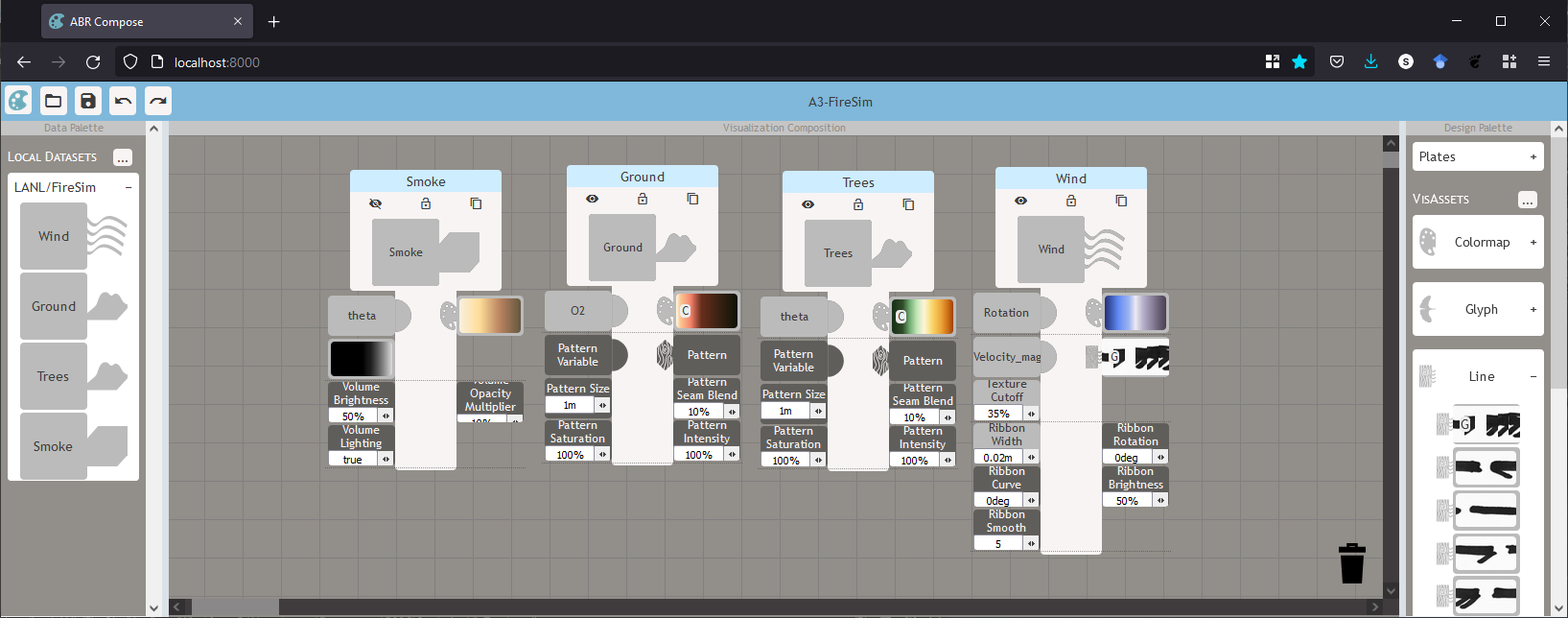
If you haven't already, please follow all the instructions in Installation Guide to install the ABREngine Unity Package, design interface and visualization manager before continuing.
Note
This tutorial assumes that you have completed the setup steps shown in the ABR Vis App tutorial.
Part 1: Checking the ABREngine GameObject and configuration
Verify that the ABREngine GameObject is in your scene, and that the "ABRConfig_VisApp" is selected as the ABR Configuration:
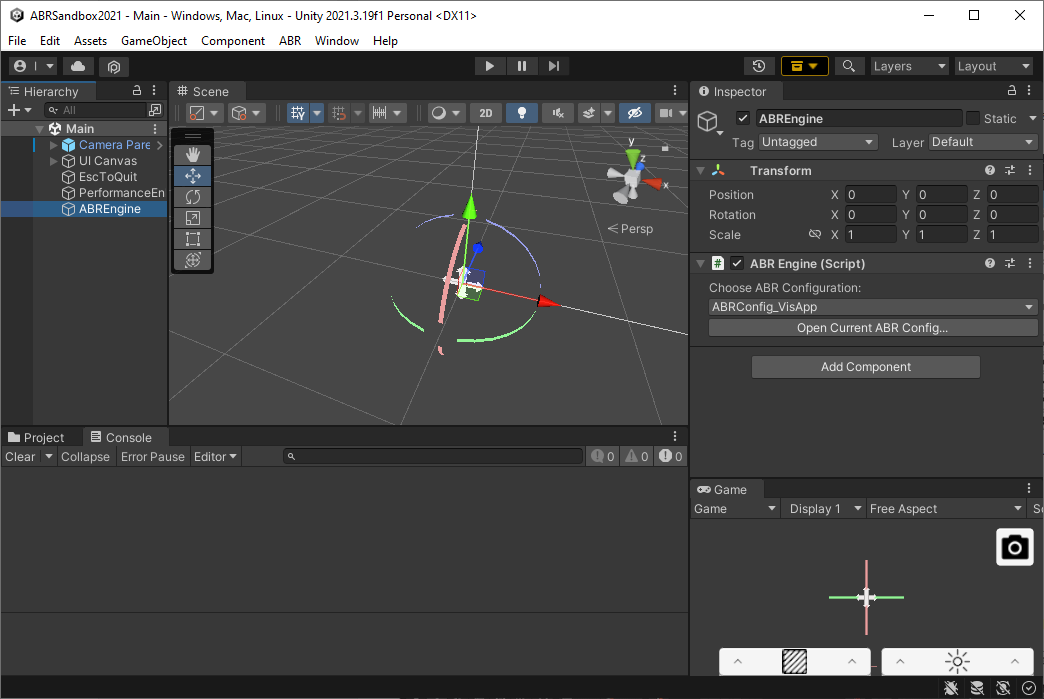
Part 2: Verifying the design interface connection
Ensure the ABR Server is running as described in the ABR Vis App tutorial.
In a browser, go to http://localhost:8000 to open the Design Interface.
In Unity, press the Play button. You should see the following output or similar:
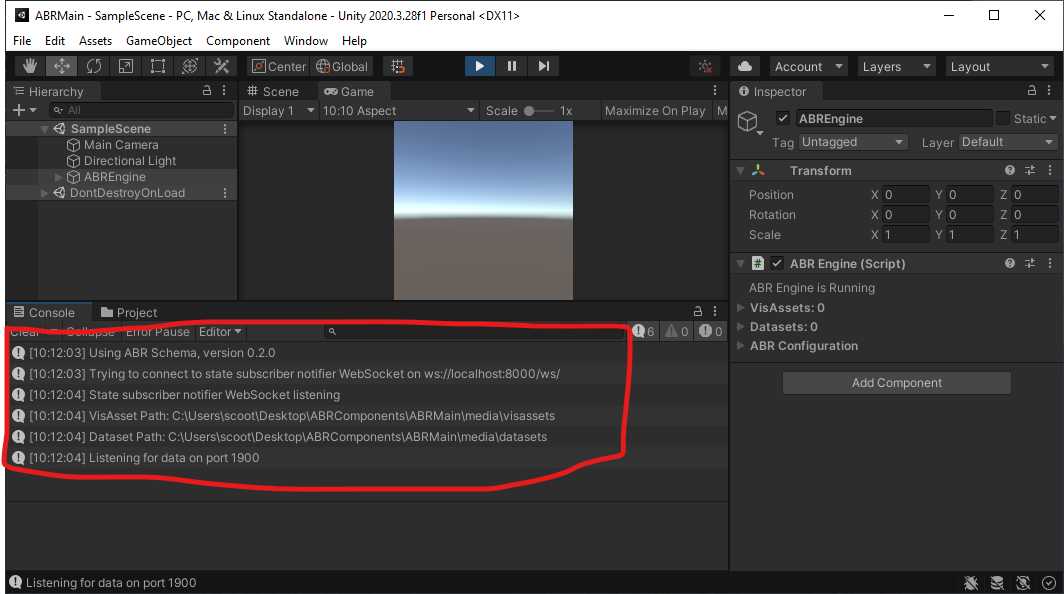
Part 3: Next Steps
- Import some VisAssets (see videos below)
- Creating a visualization (see videos below)
- Optionally, follow the Importing Data tutorial to load additional data besides the example dataset.
- Optionally, follow the ABR C# Introduction tutorial to learn how to create a visualization in ABR using C# code in Unity.
Note
These videos were created with an older version of ABR so the interface looks slightly different. However, the processes remain much the same!